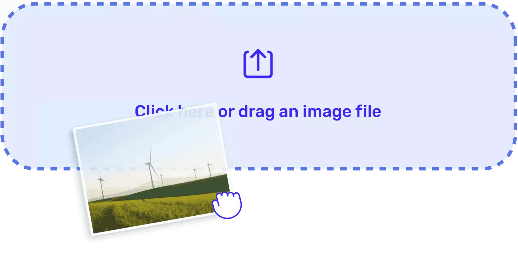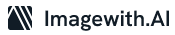Pixelation is a common image quality issue that makes pictures look blurry, jagged and low resolution. It happens when an image is enlarged beyond its native resolution or compressed too much when saved. Fortunately, there are several techniques you can use to reduce pixelation and improve image quality.
Use Image Enlarging Software
Specialized image enlarging or upscaling software is designed to reduce pixelation when resizing images. These tools use advanced algorithms to recreate details and smooth edges. Popular options include Genuine Fractals, Perfect Resize and On1 Resize.
To use them, open your pixelated image in the software. Choose an enlargement percentage like 200% or 300%. The program will mathematically scale up your image while minimizing quality loss. Save the resized photo – it should look cleaner with less pixelation.
Use Noise Reduction
Noise reduction tools target graininess and speckling – two common aspects of pixelated images. Open your photo in editing software and access the noise reduction controls.
Adjust the settings until you find a smoothness level that reduces the pixelated effect without losing important detail. Topaz DeNoise AI has an excellent noise reduction algorithm for this purpose.
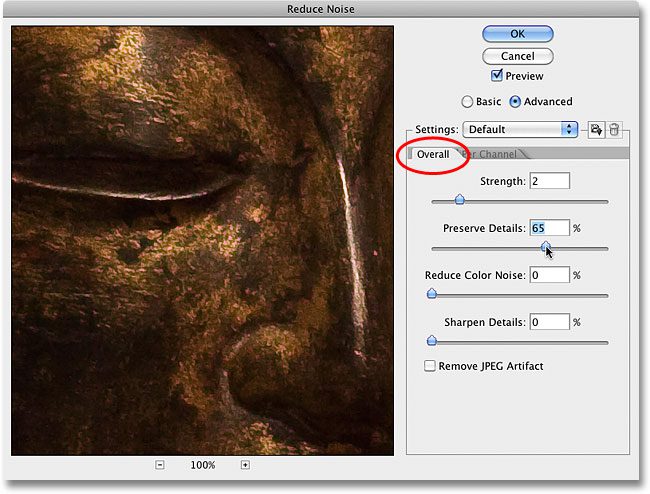
Try Content-Aware Scaling
Content-aware scaling in Photoshop analyzes images to enlarge them intelligently, reducing distortion and pixelation. It works best for small upscales.
Activate the tool in Photoshop and resize your image by up to 120% greater than its original size. Pixelation should appear lesser while no stretching or warping occurs. This technique maintains edges and textures well.
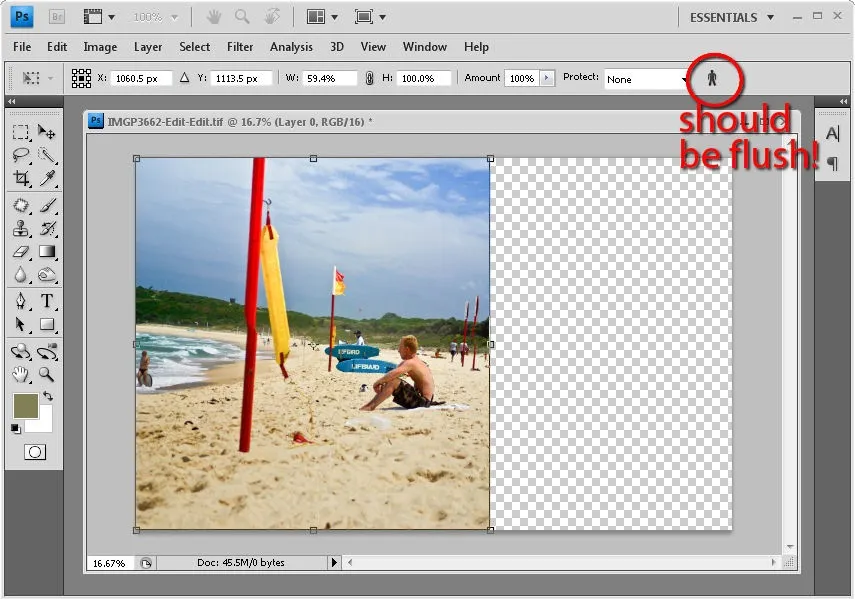
Apply Sharpening
Sharpening filters can also decrease the appearance of pixelation by reinforcing details. Using Photoshop, go to Filter > Sharpen > Unsharp Mask. Adjust the intensity levels between 50-150% to resharpen fuzzy edges caused by pixelation.
You can also try third-party sharpening plugins like Topaz Sharpen AI for enhanced optimization. Be careful not to over-sharpen, however, or harsh edges may result.
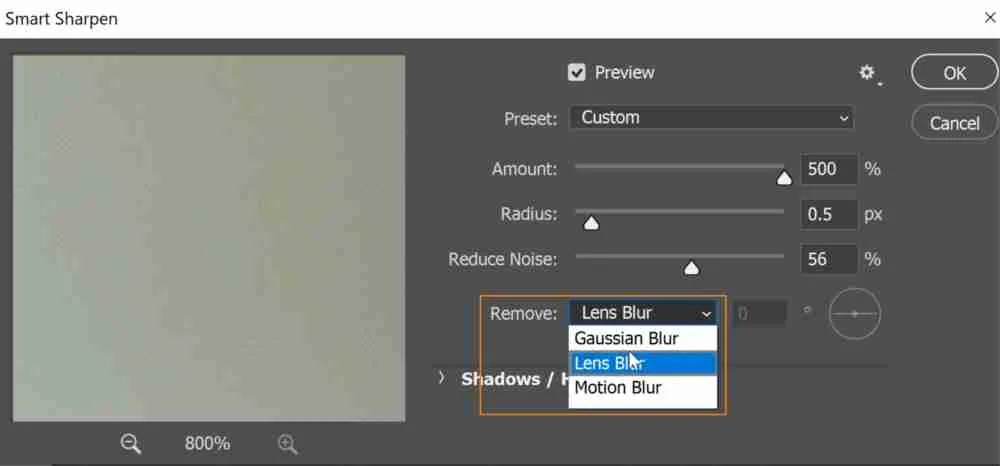
Convert to Vector Format
For significant enlargements, converting the pixelated image to a scalable vector graphic (SVG) format can eliminate pixelation. Vector images resize smoothly to any dimensions.
In Illustrator, open the photo and use the Image Trace tool to vectorize it. Tweak the settings to balance detail with smoothing. Save as an SVG file to scale up infinitely without degrading quality.
Resize in Small Increments
When enlarging pixelated images, resize in small, gradual increments instead of dramatic upscales. For example, boost a photo from 640×480 to 720×540, then 800×600, working your way up bit-by-bit.
This allows details to sharpen progressively as you nudge the size taller. Go beyond native resolution slowly to keep pixel enlargement at a minimum. Upsample a bit at a time for optimal results.
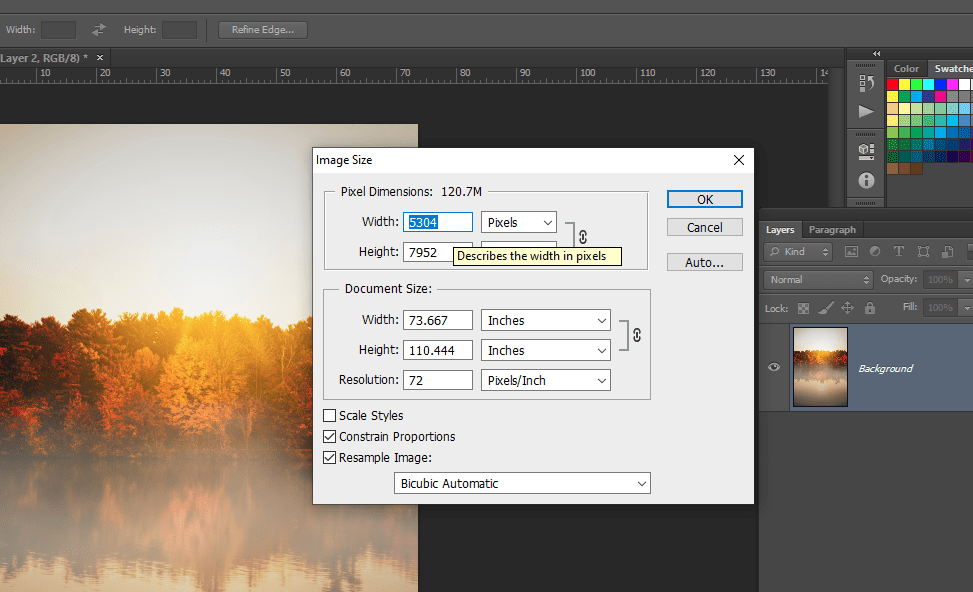
Shoot at Higher Resolution
When capturing digital photos, shoot at the highest resolution and file size possible. Images from 24+ megapixel cameras can be enlarged significantly before becoming pixelated.
High-res photos have more pixel data to work with, allowing substantial cropping and scaling flexibility later. Pixelation is most pronounced in low-res images.
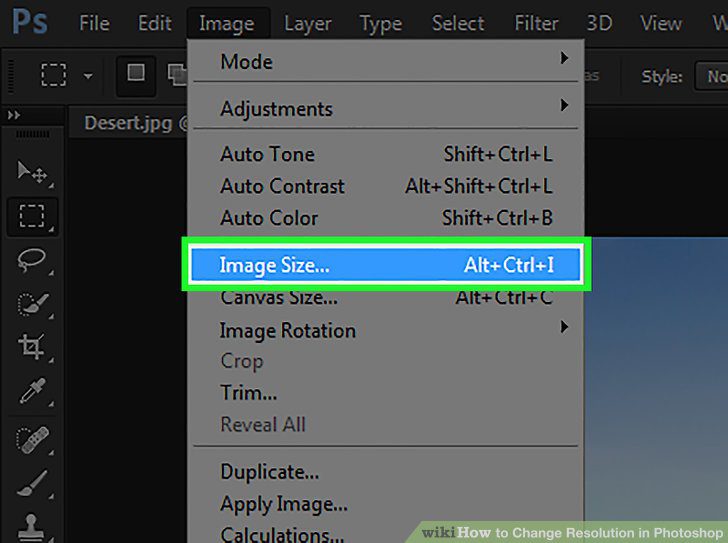
Adjust Contrast
Sometimes improving the contrast of a pixelated image can make the pixelation less obvious. Use Levels or Curves in Photoshop to darken dark pixels and lighten light pixels.
This makes color transitions more definitive so pixels blend together less noticeably. Just take care not to overdo contrast and blow out details.
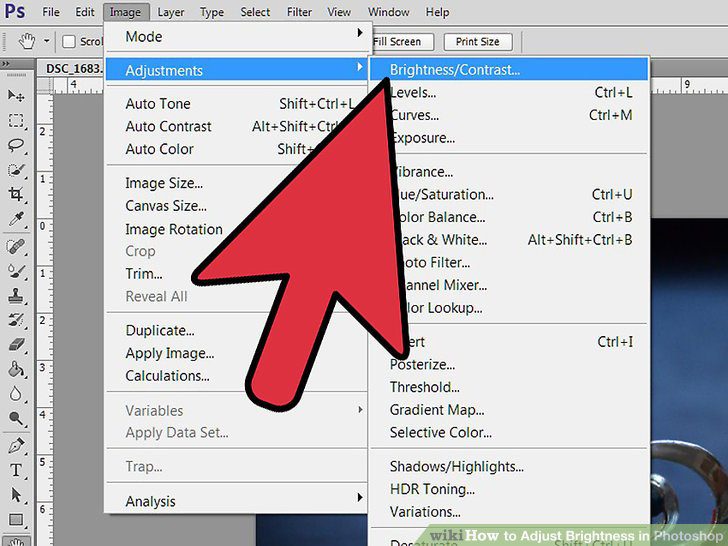
Add Noise Intentionally
One counterintuitive technique is to add a subtle amount of random noise to a pixelated image. At a low Opacity of around 10-20%, monochromatic noise can help visually break up pixelation artifacts and make the image look sharper to the human eye.
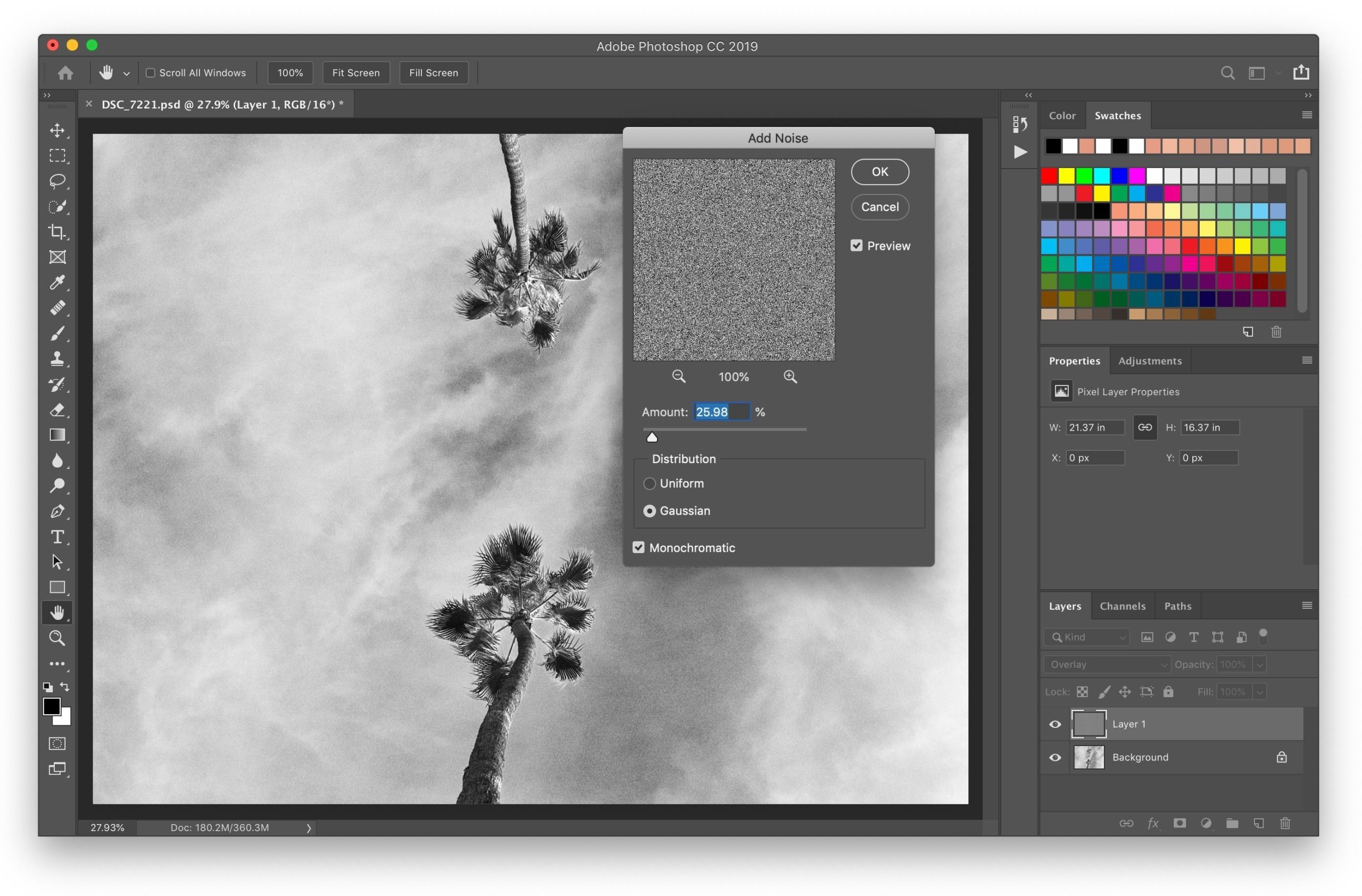
Try adding some Luminance noise in Photoshop or DxO PhotoLab. This disguises flawed areas with fine-grained noise. Nik Dfine is another option for introducing controlled noise reduction along with masking noise.
Pixelated images can’t be restored completely to their original quality. But using these methods selectively can often improve images quite a bit by minimizing and masking pixelation issues. Work cautiously to avoid overprocessing. And remember to shoot high resolution photos when possible to avoid pixelation in the first place.